VIA .json upload guide
Occasionally a keyboard has VIA support but has not yet been added to the official VIA database. To solve this, a .json file can be used to provide VIA with the data needed for remapping.
Tutorial video:
Step 1:
Open VIA (usevia.app)
At the top right of the VIA interface, tap the settings tab
Activate the Show Design tab
Click on the new design tab and upload the .json file you downloaded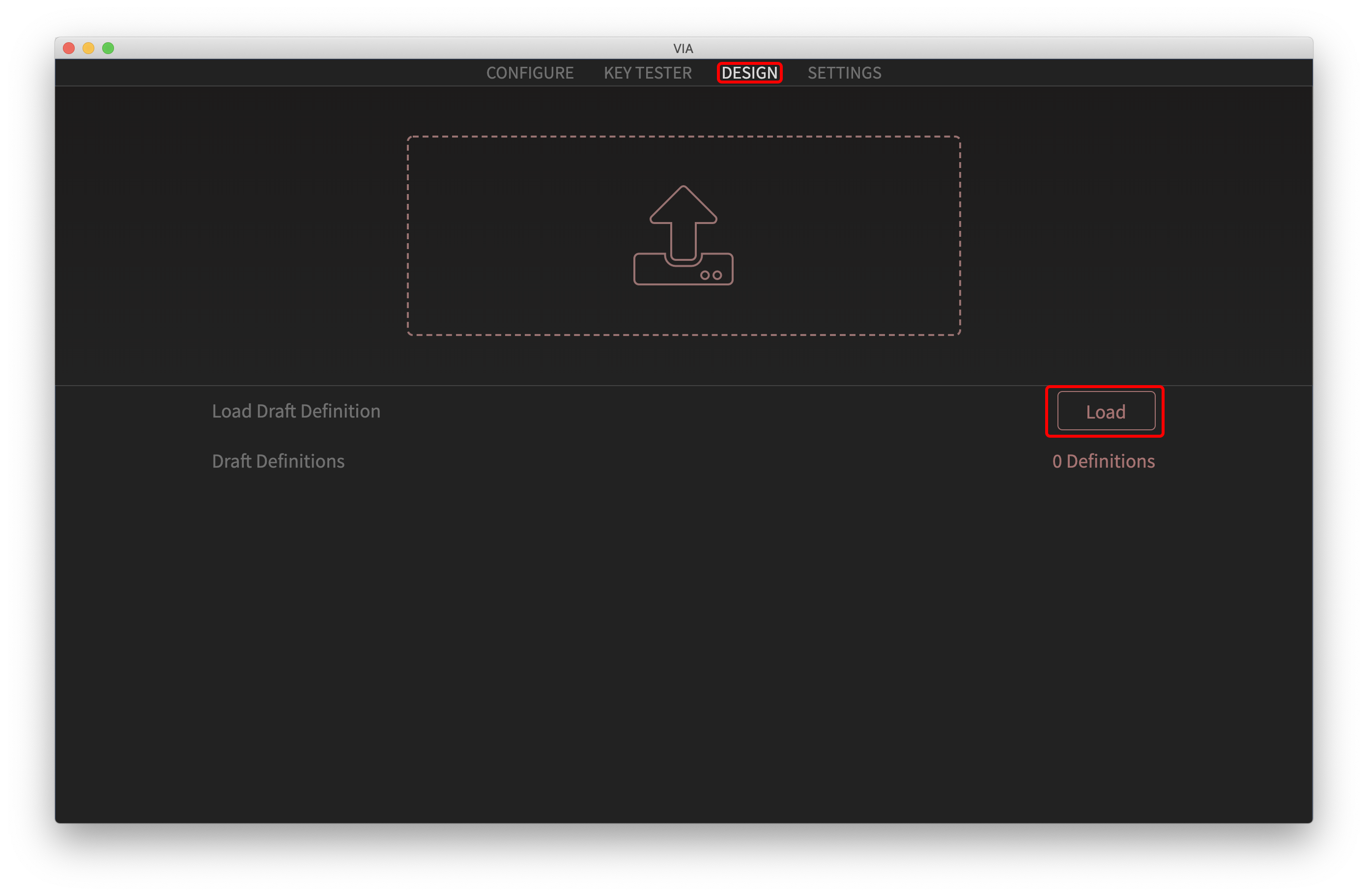
Step 2 :
Load the .json file - Once the file has been selected, open it in VIA. - Your page should now look like this:
Before proceeding, make sure you have downloaded the .json file from the keyboard page.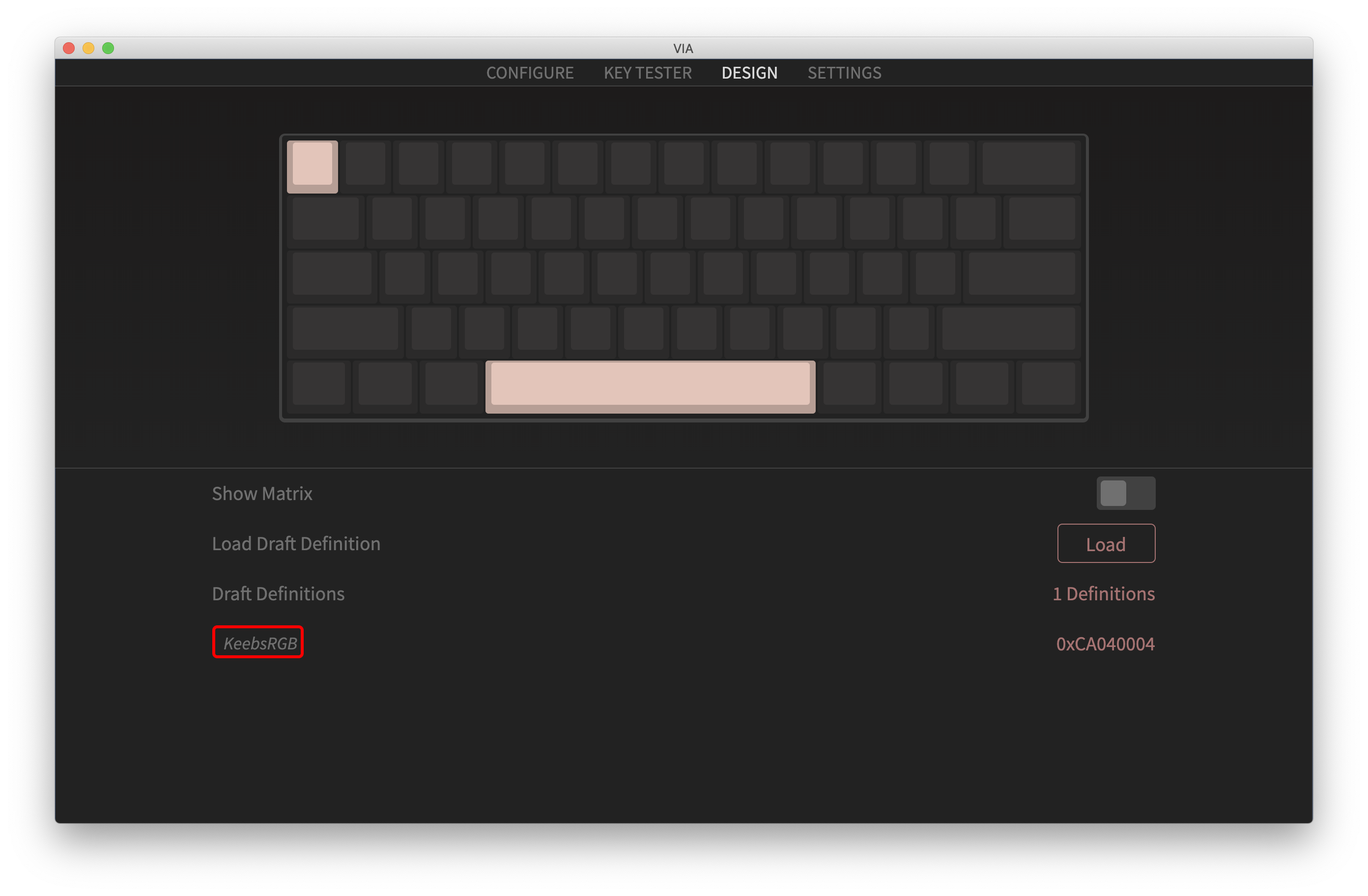
Step 3: Click on the configuration tab in the upper left corner
Once the .json file has been uploaded, click on the configuration tab and you should see your keyboard with the correct keymap
Now you are ready to remap your keyboard!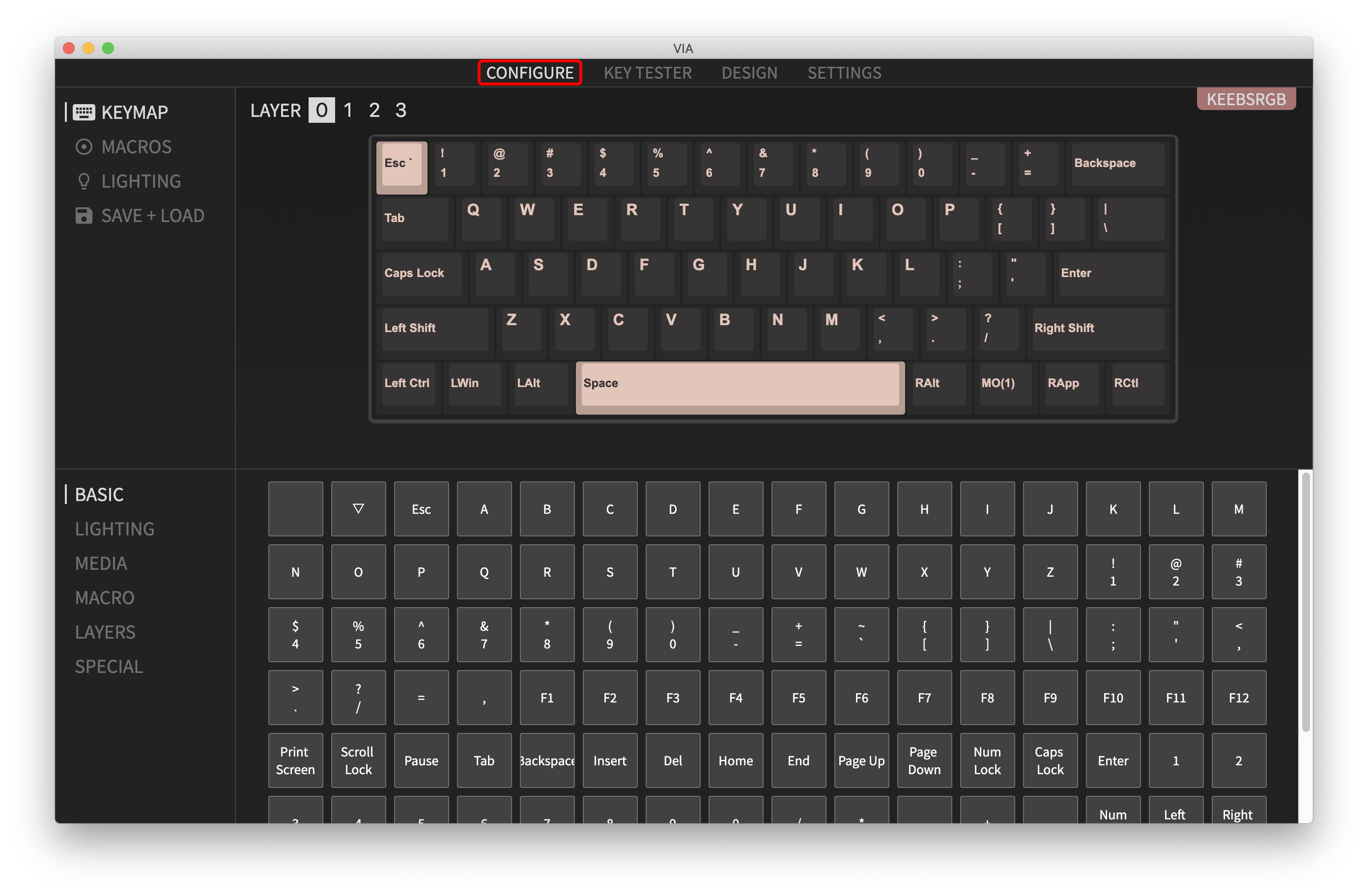
Additional steps
To view different layers, tap the layers button in the top left corner of the interface to navigate through all your layers. You can only view one layer at a time.
To change lighting effects and colors, tap the lighting tab in the lower left corner of the interface.
It is highly recommended that you save your keyboard configuration once everything has been reconfigured to your liking. This will make future changes much faster.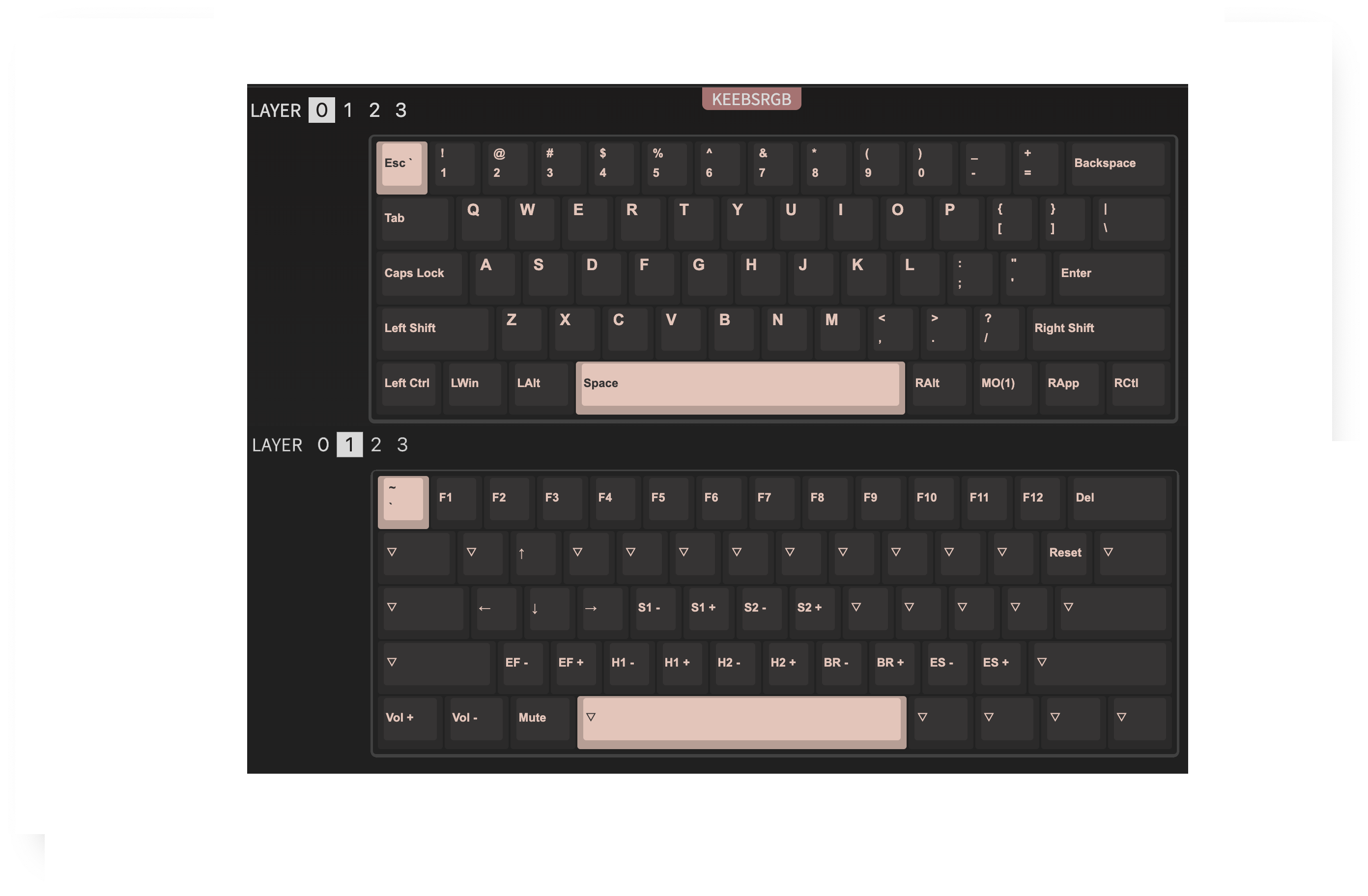
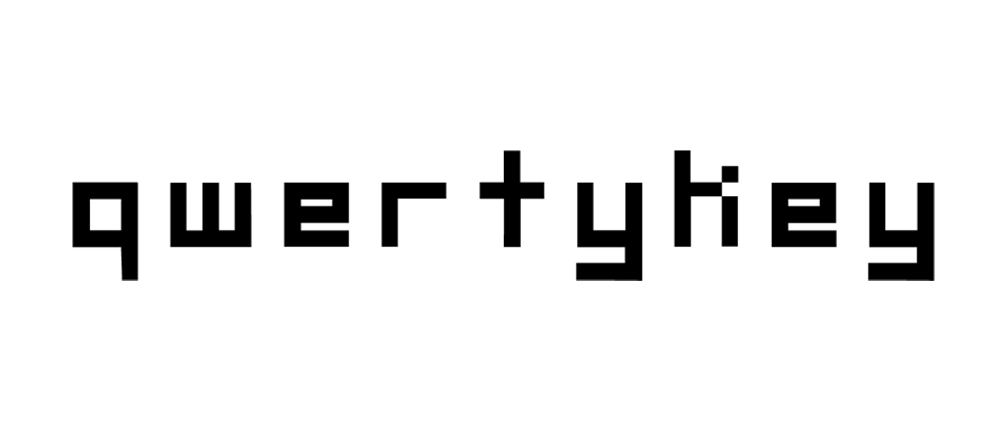
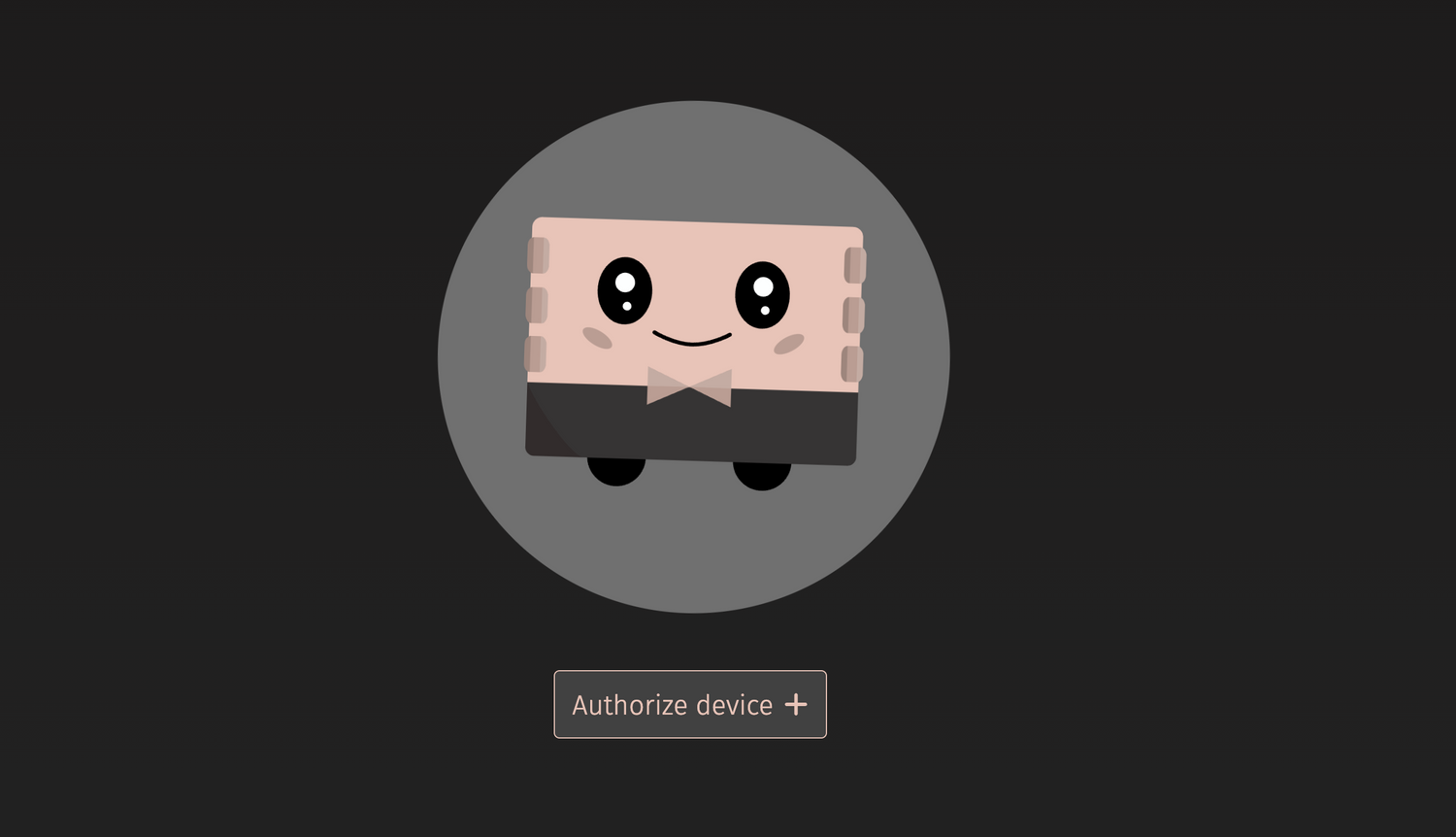


Lasă un comentariu
This site is protected by hCaptcha and the hCaptcha Privacy Policy and Terms of Service apply.